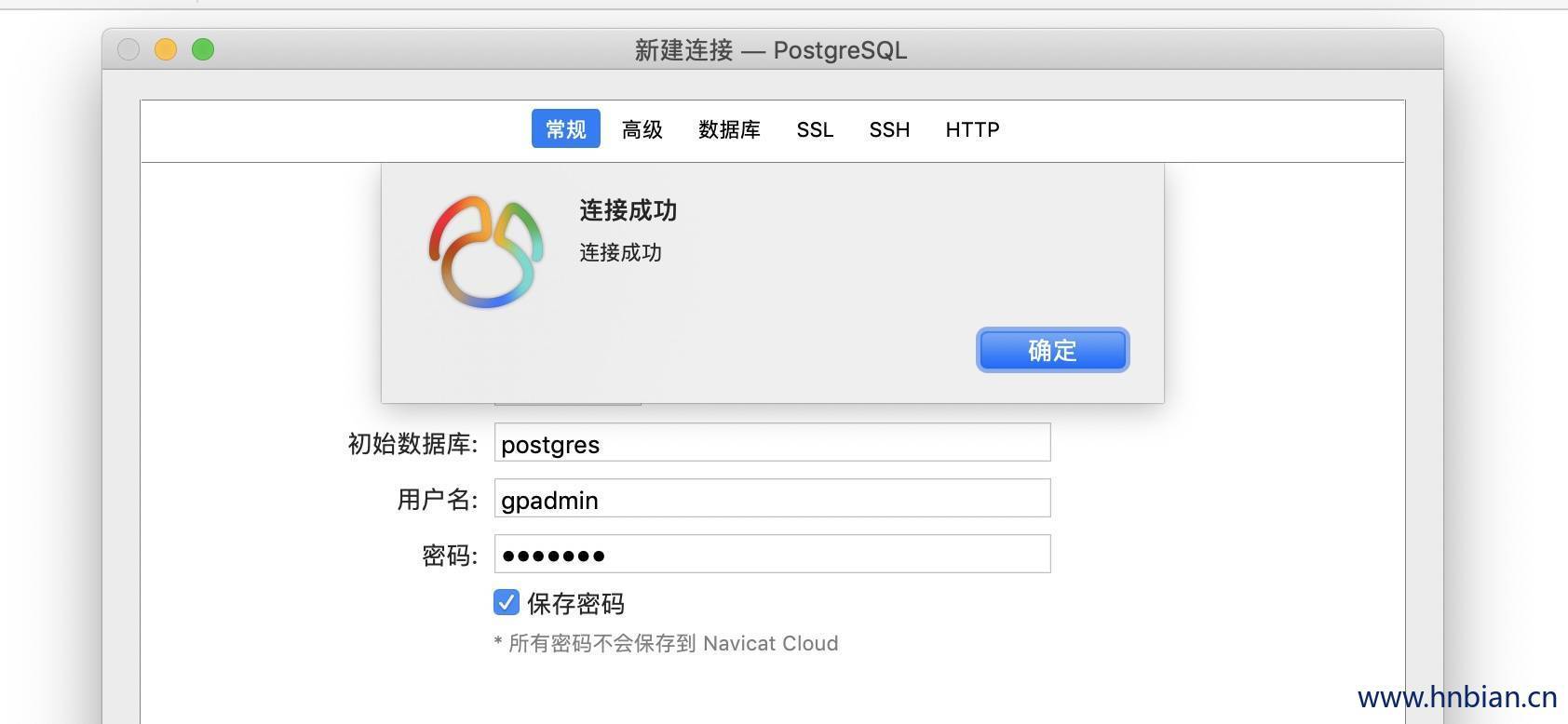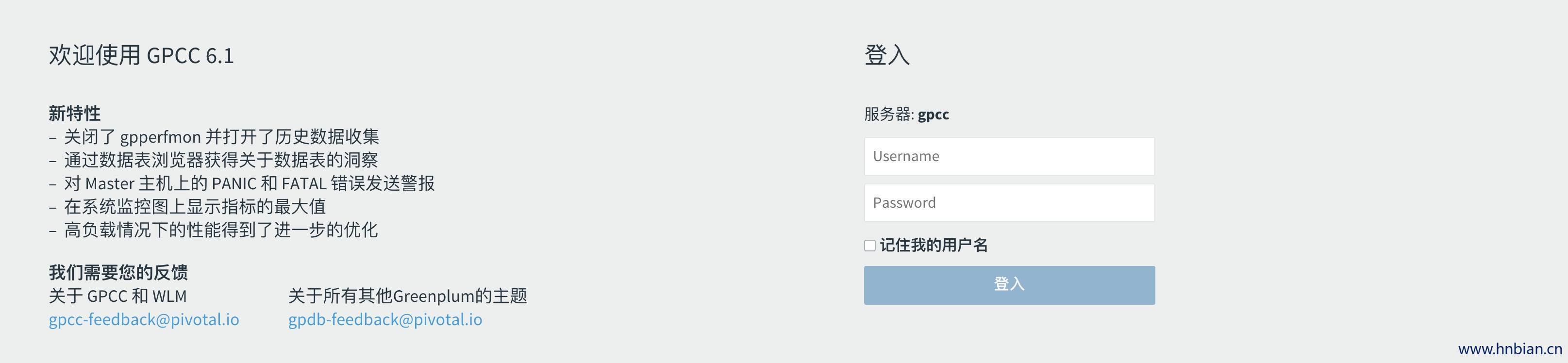1. 环境说明
| 节点 | 系统版本 | 安装服务 | GreenPlum 版本 |
|---|---|---|---|
| node1 | CentOS 7.7 | Master | 6.7.1 |
| node2 | CentOS 7.7 | Segment | 6.7.1 |
| node3 | CentOS 7.7 | Segment | 6.7.1 |
2. 下载安装文件
https://network.pivotal.io/products/pivotal-gpdb#/releases/636309/file_groups/2542
# 下载完成之后将安装文件上传到 hnode1:/opt 路径下
scp -r greenplum-db-6.7.1-rhel7-x86_64.rpm root@hnode1:/opt/
[root@hnode1 opt]# ll -rth
-rw-r--r- 1 root root 176M 6月 4 10:58 greenplum-db-6.7.1-rhel7-x86_64.rpm
3. 配置环境
3.1 修改hostname
[root@hnode1 opt]# cat /etc/hosts
127.0.0.1 localhost localhost.localdomain localhost4 localhost4.localdomain4
::1 localhost localhost.localdomain localhost6 localhost6.localdomain6
192.168.7.76 hnode1
192.168.7.77 hnode2
192.168.7.78 hnode33.2 配置免密登录
设置免密登录,从hnode1 免密登录到hnode2、hnode3
# home下创建.ssh目录
[root@hnode1 ~] mkdir .ssh
[root@hnode1 ~] cd .ssh/
[root@hnode1 .ssh] pwd
/root/.ssh
# 生成秘钥
[root@hnode1 .ssh] ssh-keygen -t rsa
Generating public/private rsa key pair.
Enter file in which to save the key (/root/.ssh/id_rsa): (回车)
Enter passphrase (empty for no passphrase):(回车)
Enter same passphrase again:(回车)
Your identification has been saved in /root/.ssh/id_rsa.
Your public key has been saved in /root/.ssh/id_rsa.pub.
The key fingerprint is:
SHA256:F1XLKMmnivY288gcK5IsY90xm0kawlM62D+uyGIeB0k root@hnode1
The keys randomart image is:
+---[RSA 2048]----+
| ... |
| . o o . |
| E = o o |
|. . . = |
| * o S o |
|. O . +. o |
| . O *o*o |
|oo* O.*+++ |
|=+.=.o o*+. |
+----[SHA256]-----+
# 查看生成的文件
[root@hnode1 .ssh] ll
总用量 8
-rw-------. 1 root root 1675 3月 30 18:58 id_rsa
-rw-r--r--. 1 root root 393 3月 30 18:58 id_rsa.pub
[root@hnode1 .ssh]
#将公钥拷贝到hnode2、hnode3
[root@hnode1 .ssh] ssh-copy-id hnode2
root@hnode2s password: #(输入hnode2的密码)
# 尝试登陆hnode2
[root@hnode1 .ssh] ssh hnode2
# 登出
[root@hnode2 ~] exit
Connection to hnode2 closed.
#将秘钥拷贝到hnode3
[root@hnode1 .ssh] ssh-copy-id hnode3
root@hnode3s password: #(输入hnode3的密码)
[root@hnode1 .ssh] ssh hnode3
# 登出
[root@hnode3 ~] exit
Connection to hnode3 closed.
3.3 配置时间同步
所有节点都需要配置
#安装时间同步服务(ntp)
[root@hnode1 opt] yum install ntp
Loaded plugins: fastestmirror, refresh-packagekit, security
Loading mirror speeds from cached hostfile
* base: ftp.sjtu.edu.cn
* extras: ap.stykers.moe
* updates: mirror.bit.edu.cn
# 强制从远程更新
[root@hnode3 ~]# sudo ntpdate 0.centos.pool.ntp.org
28 Apr 15:54:51 ntpdate[75627]: step time server 193.4.58.77 offset 2443633.848252 sec
# 启动服务
[root@hnode1 opt] systemctl start ntpd.service
# 检查服务状态
[root@hnode3 ~] systemctl status ntpd.service
# 设置开机启动
[root@hnode3 ~] systemctl enable ntpd.service
# 检查开机启动是否设置成功
[root@hnode3 ~]# systemctl is-enabled ntpd
enabled
3.4 关闭防火墙与selinux
所有节点都需要配置
- 关闭防火墙
# 查看防火墙状态
[root@hnode1 ~] firewall-cmd --state
running
[root@hnode1 ~]
# 关闭防火墙
[root@hnode1 ~] systemctl stop firewalld.service
[root@hnode1 ~]
# 查看防火墙状态
[root@hnode1 ~] firewall-cmd --state
not running
[root@hnode1 ~]
# 关闭防火墙开机启动
[root@hnode1 ~] systemctl disable firewalld.service
- 关闭selinux
vim /etc/selinux/config
# 将 SELINUX=enforcing 修改为:
SELINUX=disabled
# 重启服务器后查看 SELINUX 状态
[root@hnode1 ~]# sestatus
SELinux status: disabled3.5 修改内核参数
所有节点都需要配置
vim /etc/sysctl.conf
# 末尾追加一下内容
kernel.shmmax = 500000000
kernel.shmmni = 4096
kernel.shmall = 4000000000
kernel.sem = 250 512000 100 2048
kernel.sysrq = 1
kernel.core_uses_pid = 1
kernel.msgmnb = 65536
kernel.msgmax = 65536
kernel.msgmni = 2048
net.ipv4.tcp_syncookies = 1
net.ipv4.ip_forward = 0
net.ipv4.conf.default.accept_source_route = 0
net.ipv4.tcp_tw_recycle = 1
net.ipv4.tcp_max_syn_backlog = 4096
net.ipv4.conf.all.arp_filter = 1
net.ipv4.ip_local_port_range = 10000 65535
net.core.netdev_max_backlog = 10000
net.core.rmem_max = 2097152
net.core.wmem_max = 2097152
vm.overcommit_memory = 2
#kernel.core_pattern = /var/core/core.%h.%t
执行命令使之生效
[root@hnode1 opt]# sysctl -p
kernel.shmmax = 500000000
kernel.shmmni = 4096
kernel.shmall = 4000000000
kernel.sem = 250 512000 100 2048
kernel.sysrq = 1
kernel.core_uses_pid = 1
kernel.msgmnb = 65536
kernel.msgmax = 65536
kernel.msgmni = 2048
net.ipv4.tcp_syncookies = 1
net.ipv4.ip_forward = 0
net.ipv4.conf.default.accept_source_route = 0
net.ipv4.tcp_tw_recycle = 1
net.ipv4.tcp_max_syn_backlog = 4096
net.ipv4.conf.all.arp_filter = 1
net.ipv4.ip_local_port_range = 10000 65535
net.core.netdev_max_backlog = 10000
net.core.rmem_max = 2097152
net.core.wmem_max = 2097152
vm.overcommit_memory = 23.6 配置资源限制参数
所有节点都需要配置
vim /etc/security/limits.conf
# 可打开的文件描述符的最大数,超过会警告(软限制)
* soft nofile 65536
# 可打开的文件描述符的最大数,超过会报错(硬限制)
* hard nofile 65536
# 单个用户可用的最大进程数量,超过会警告(软限制)
* soft nproc 131072
# 单个用户可用的最大进程数量,超过会报错(硬限制)
* hard nproc 1310723.7 创建用户和用户组
为所有节点创建 gpadmin 用户及用户组,将其作为安装 greenplum 的操作系统用户。
# 增加用户组
groupadd -g 530 gpadmin
# 增加用户
useradd -g 530 -u 530 -m -d /home/gpadmin -s /bin/bash gpadmin
# 对文件夹进行赋权
chown -R gpadmin:gpadmin /home/gpadmin/
# 为新用户创建密码
[root@hnode2 ~]# passwd gpadmin
更改用户 gpadmin 的密码
新的 密码: (gpadmin)
#密码提示太简单,连续输入两次即可。
无效的密码: 密码少于 8 个字符
重新输入新的 密码:
passwd:所有的身份验证令牌已经成功更新
4 安装 Greenplum
4.1 安装 Greenplum
# 安装
[root@hnode1 /]# cd /opt/
[root@hnode1 opt]#
[root@hnode1 greenplum]# yum install greenplum-db-6.7.1-rhel7-x86_64.rpm
...
验证中 : greenplum-db-6.7.1-1.el7.x86_64 1/2
验证中 : greenplum-db-6.7.0-1.el7.x86_64 2/2
更新完毕:
greenplum-db.x86_64 0:6.7.1-1.el7
完毕!
# 查看安装好的文件
[root@hnode1 opt]# cd /usr/local/
[root@hnode1 local]# ll
总用量 0
lrwxrwxrwx 1 root root 29 6月 4 11:06 greenplum-db -> /usr/local/greenplum-db-6.7.1
drwxr-xr-x 12 root root 202 6月 4 11:06 greenplum-db-6.7.1
# 将文件分配给 gpadmin 用户
[root@hnode1 local]# chown -R gpadmin:gpadmin greenplum-db*
# 将文件分发到 segment 节点
[root@hnode1 local]# scp -r greenplum-db-6.7.1/ root@hnode2:/usr/local
[root@hnode1 local]# scp -r greenplum-db-6.7.1/ root@hnode3:/usr/local
# node2 上面执行
# 创建软连接
[root@hnode2 local]# ln -s greenplum-db-6.7.1/ greenplum-db
# 将文件分配给 gpadmin 用户
[root@hnode2 local]# chown -R gpadmin:gpadmin greenplum-db*
# node3 上面执行
[root@hnode3 local]# ln -s greenplum-db-6.7.1/ greenplum-db
[root@hnode3 local]# chown -R gpadmin:gpadmin greenplum-db*
4.2 配置 gpadmin 用户的免密登录
# 生成秘钥
[root@hnode1 opt]# su gpadmin
[gpadmin@hnode1 opt]$ ssh-keygen -t rsa
Generating public/private rsa key pair.
Enter file in which to save the key (/home/gpadmin/.ssh/id_rsa): #(回车)
Enter passphrase (empty for no passphrase):#(回车)
Enter same passphrase again:
Your identification has been saved in /home/gpadmin/.ssh/id_rsa.
Your public key has been saved in /home/gpadmin/.ssh/id_rsa.pub.
The key fingerprint is:
SHA256:TTr5ZrIMSa+VXwFJJiAoUPmYskWTR8DLiFpraX0+7dg gpadmin@hnode1
The key's randomart image is:
+---[RSA 2048]----+
|ooo*o ... o |
|. B .. + . |
|.= B + |
|+ B . = . |
|.= + . S . . |
|o = ...o + . |
| o oo.= + . |
| oB.* . |
| ooE . |
+----[SHA256]-----+
[gpadmin@hnode1 opt]$
[gpadmin@hnode1 opt]$ cd ~
[gpadmin@hnode1 .ssh]$ pwd
/home/gpadmin/.ssh
# 配置 hnode1 免密登录
[gpadmin@hnode1 .ssh]$ ssh-copy-id hnode1
gpadmin@hnode1s password: #(输入gpadmin用户的密码)
...
# 尝试免密登录 hnode1
[gpadmin@hnode1 .ssh]$ ssh hnode1
# 登录成功
Last login: Fri May 29 13:44:15 2020
# 退出登录
[gpadmin@hnode1 ~]$ exit
登出
Connection to hnode1 closed.
# 配置 hnode2 免密登录
ssh-copy-id hnode2
# 配置 hnode3 免密登录
ssh-copy-id hnode3
4.3 创建节点列表文件
在管理节点配置
[gpadmin@hnode1 .ssh]$ mkdir /home/gpadmin/conf
[gpadmin@hnode1 .ssh]$
[gpadmin@hnode1 .ssh]$
[gpadmin@hnode1 .ssh]$ cd /home/gpadmin/conf
[gpadmin@hnode1 conf]$ vim hostlist #添加 GreenPlum 集群的所有节点
[gpadmin@hnode1 conf]$ cat hostlist
hnode1
hnode2
hnode3
[gpadmin@hnode1 conf]$ vim seg_hosts #添加 GreenPlum 集群的所有segment节点
[gpadmin@hnode1 conf]$ cat seg_hosts
hnode2
hnode3
4.4 使用 gpssh-exkeys 连接所有服务器
在 master 节点使用 gpssh-exkeys 将所有机器的通道打开,这样在每台机器之间跳转,就不需要输入密码。
[gpadmin@hnode1 conf]$ pwd
/home/gpadmin/conf
[gpadmin@hnode1 conf]$ source /usr/local/greenplum-db/greenplum_path.sh
[gpadmin@hnode1 conf]$ gpssh-exkeys -f hostlist
[STEP 1 of 5] create local ID and authorize on local host
... /home/gpadmin/.ssh/id_rsa file exists ... key generation skipped
[STEP 2 of 5] keyscan all hosts and update known_hosts file
[STEP 3 of 5] retrieving credentials from remote hosts
... send to hnode2
... send to hnode3
[STEP 4 of 5] determine common authentication file content
[STEP 5 of 5] copy authentication files to all remote hosts
... finished key exchange with hnode2
... finished key exchange with hnode3
[INFO] completed successfully
# 测试批量操作
[gpadmin@hnode1 conf]$ gpssh -f hostlist
=> pwd
[hnode1] /home/gpadmin
[hnode2] /home/gpadmin
[hnode3] /home/gpadmin
=> quit # 退出4.5 创建数据存储空间
- 在 Master 节点创建元数据目录
[gpadmin@hnode1 ~]$ mkdir -p /home/gpadmin/data/master
- 在 segment 节点创建数据存储目录
[gpadmin@hnode1 ~]$ source /usr/local/greenplum-db/greenplum_path.sh
[gpadmin@hnode1 ~]$ gpssh -f /home/gpadmin/conf/seg_hosts
=> mkdir -p /home/gpadmin/data/primary
[hnode3]
[hnode2]
=> mkdir -p /home/gpadmin/data/mirror
[hnode3]
[hnode2]
=> ll /home/gpadmin/data/
[hnode3] 总用量 0
[hnode3] drwxrwxr-x 2 gpadmin gpadmin 6 5月 29 18:30 mirror
[hnode3] drwxrwxr-x 2 gpadmin gpadmin 6 5月 29 18:30 primary
[hnode2] 总用量 0
[hnode2] drwxrwxr-x 2 gpadmin gpadmin 6 5月 29 18:30 mirror
[hnode2] drwxrwxr-x 2 gpadmin gpadmin 6 5月 29 18:30 primary
=> quit
4.7 配置 .bash_profile 环境变量
[gpadmin@hnode1 ~]$ vim /home/gpadmin/.bash_profile
# 添加下面内容
source /usr/local/greenplum-db/greenplum_path.sh # 这个路径对应安装 gp 的目录
export MASTER_DATA_DIRECTORY=/home/gpadmin/data/master/gpseg-1
export PGPORT=5432
export PGUSER=gpadmin
export PGDATABASE=Greenplum
# 将刚刚配置的加到环境变量中
PATH=$PATH:$HOME/.local/bin:$HOME/bin:$MASTER_DATA_DIRECTORY
[gpadmin@hnode1 ~]$ source /home/gpadmin/.bash_profile
[gpadmin@hnode1 ~]$ echo $GPHOME
/usr/local/greenplum-db/.
4.8 初始化配置文件
在管理节点配置
配置文件模板为 $GPHOME/docs/cli_help/gpconfigs/gpinitsystem_config
[gpadmin@hnode1 ~]$ mkdir /home/gpadmin/gpconfigs
[gpadmin@hnode1 ~]$ cd gpconfigs/
[gpadmin@hnode1 gpconfigs]$ pwd
/home/gpadmin/gpconfigs
# 创建 节点列表文件 hostfile_gpinitsystem
[gpadmin@hnode1 gpconfigs]$ touch hostfile_gpinitsystem
#将segment节点名称添加到该文件内
[gpadmin@hnode1 gpconfigs]$ cat /home/gpadmin/gpconfigs/hostfile_gpinitsystem
hnode2
hnode3
# 复制配置文件模板
[gpadmin@hnode1 gpconfigs]$ cp $GPHOME/docs/cli_help/gpconfigs/gpinitsystem_config .
# 修改配置
[gpadmin@hnode1 gpconfigs]$ vim gpinitsystem_config
# 配置文件文件内容入下
#数据库代号
ARRAY_NAME="Greenplum"
#segment前缀
SEG_PREFIX=gpseg
#primary segment 起始的端口号
PORT_BASE=6000
#指定primary segment的数据目录,网上写的是多个相同目录,多个目录表示一台机器有多个segment
declare -a DATA_DIRECTORY=(/home/gpadmin/data/primary)
#master所在机器的host name
MASTER_HOSTNAME=hnode1
#master的数据目录
MASTER_DIRECTORY=/home/gpadmin/data/master
#master的端口
MASTER_PORT=5432
#指定bash的版本
TRUSTED_SHELL=/usr/bin/ssh
#将日志写入磁盘的间隔,每个段文件通常 =16MB < 2 * CHECK_POINT_SEGMENTS + 1
CHECK_POINT_SEGMENTS=8
#字符集
ENCODING=UNICODE
#mirror segment 起始的端口号
MIRROR_PORT_BASE=7000
# mirror的数据目录,和主数据一样,一个对一个,多个对多个
declare -a MIRROR_DATA_DIRECTORY=(/home/gpadmin/data/mirror)
MACHINE_LIST_FILE=/home/gpadmin/gpconfigs/hostfile_gpinitsystem
5. 初始化数据库
[gpadmin@hnode1 gpconfigs]$ cd ~
[gpadmin@hnode1 ~]$ pwd
/home/gpadmin
[gpadmin@hnode1 ~]$ source /usr/local/greenplum-db/greenplum_path.sh
[gpadmin@hnode1 ~]$ gpinitsystem -c gpconfigs/gpinitsystem_config -h gpconfigs/hostfile_gpinitsystem
...
Continue with Greenplum creation Yy|Nn (default=N): #(y)
...
20200... gpstart:hnode1:gpadmin-[INFO]:- Successful segment starts = 2
...
20200... gpinitsystem:hnode1:gpadmin-[INFO]:-Greenplum Database instance successfully created
# GreenPlum 初始化成功5.1 异常处理
安装未成功可以查看日志 , 日志地址:/home/gpadmin/gpAdminLogs/gpinitsystem_....log
- 问题一:Failed to complete obtain psql count Master gp_segment_configuration Script Exiting!
# 日志所在文件夹
gpadmin@hnode1 gpAdminLogs]$ pwd
/home/gpadmin/gpAdminLogs
[gpadmin@hnode1 gpAdminLogs]$ less /home/gpadmin/gpAdminLogs/gpinitsystem_20200529.log
...
20200529:21:24:32:069170 gpinitsystem:hnode1:gpadmin-[FATAL]:-Failed to complete obtain psql count Master gp_segment_configuration Script Exiting!
20200529:21:24:32:069170 gpinitsystem:hnode1:gpadmin-[WARN]:-Script has left Greenplum Database in an incomplete state
20200529:21:24:32:069170 gpinitsystem:hnode1:gpadmin-[WARN]:-Run command bash /home/gpadmin/gpAdminLogs/backout_gpinitsystem_gpadmin_20200529_212419 to remove these changes
20200529:21:24:32:069170 gpinitsystem:hnode1:gpadmin-[INFO]:-Start Function BACKOUT_COMMAND
20200529:21:24:32:069170 gpinitsystem:hnode1:gpadmin-[INFO]:-End Function BACKOUT_COMMAND
# 解决办法 # 使用 root 用户执行
[root@hnode1 gpadmin]# echo "RemoveIPC=no" >> /etc/systemd/logind.conf
[root@hnode1 gpadmin]# /bin/systemctl restart systemd-logind.service
[gpadmin@hnode1 ~]$ rm -rf /home/gpadmin/data/master/gpseg-1
重新初始化- 问题二:Found indication of postmaster process on port 5432 on Master host Script Exiting!
Found indication of postmaster process on port 5432 on Master host Script Exiting!
解决:关闭杀死占用端口5432的进程。
先查询进程
$ lsof -i:5432
kill ...Continue with Greenplum creation Yy|Nn (default=N):
> y
20220224:11:56:49:996735 gpinitsystem:0004:gpadmin-[INFO]:-Building the Master instance database, please wait...
/bin/mv: setting attribute 'security.kysec' for 'security.kysec': 不允许的操作
20220224:11:56:56:996735 gpinitsystem:0004:gpadmin-[INFO]:-Starting the Master in admin mode
20220224:11:56:56:996735 gpinitsystem:0004:gpadmin-[FATAL]:-Failed to complete obtain psql count Master gp_segment_configuration Script Exiting!
20220224:11:56:56:996735 gpinitsystem:0004:gpadmin-[WARN]:-Script has left Greenplum Database in an incomplete state
20220224:11:56:56:996735 gpinitsystem:0004:gpadmin-[WARN]:-Run command bash /home/gpadmin/gpAdminLogs/backout_gpinitsystem_gpadmin_20220224_115641 to remove these changes
20220224:11:56:56:996735 gpinitsystem:0004:gpadmin-[INFO]:-Start Function BACKOUT_COMMAND
20220224:11:56:56:996735 gpinitsystem:0004:gpadmin-[INFO]:-End Function BACKOUT_COMMAND
[gpadmin@0004 ~]$ - 问题三:未安装 python 模块
Continue with Greenplum creation Yy|Nn (default=N):
> y
20220224:11:31:13:986210 gpinitsystem:0004:gpadmin-[INFO]:-Building the Master instance database, please wait...
/bin/mv: setting attribute 'security.kysec' for 'security.kysec': 不允许的操作
20220224:11:31:20:986210 gpinitsystem:0004:gpadmin-[INFO]:-Starting the Master in admin mode
Traceback (most recent call last):
File "/usr/local/gpdb/bin/lib/gphostcachelookup.py", line 12, in <module>
from gppylib.gphostcache import GpInterfaceToHostNameCache
File "/usr/local/gpdb/lib/python/gppylib/gphostcache.py", line 31, in <module>
from gppylib.commands import unix
File "/usr/local/gpdb/lib/python/gppylib/commands/unix.py", line 10, in <module>
import psutil
ImportError: No module named psutil
20220224:11:31:20:986210 gpinitsystem:0004:gpadmin-[FATAL]:-Unable to contact : /bin/ping: usage error: 需要目标地址
/sbin/ping6: usage error: 需要目标地址 Script Exiting!
20220224:11:31:20:986210 gpinitsystem:0004:gpadmin-[WARN]:-Script has left Greenplum Database in an incomplete state
20220224:11:31:20:986210 gpinitsystem:0004:gpadmin-[WARN]:-Run command bash /home/gpadmin/gpAdminLogs/backout_gpinitsystem_gpadmin_20220224_113101 to remove these changes
20220224:11:31:20:986210 gpinitsystem:0004:gpadmin-[INFO]:-Start Function BACKOUT_COMMAND
20220224:11:31:20:986210 gpinitsystem:0004:gpadmin-[INFO]:-End Function BACKOUT_COMMAND�
解决:安装缺失的模块
yum install psutil6. 连接 GreenPlum 测试
# 连接GreenPlum
[gpadmin@hnode1 ~]$ psql -d postgres
psql (9.4.24)
Type "help" for help.
postgres=# select version();
version
----------------------------------------------------------
PostgreSQL 9.4.24 (Greenplum Database 6.7.1 build ......
(1 row)
# 查看现有database
postgres=# \l
List of databases
Name | Owner | Encoding | Collate | Ctype | Access privileges
-----------+---------+----------+------------+------------+---------------------
postgres | gpadmin | UTF8 | en_US.utf8 | en_US.utf8 |
template0 | gpadmin | UTF8 | en_US.utf8 | en_US.utf8 | =c/gpadmin +
| | | | | gpadmin=CTc/gpadmin
template1 | gpadmin | UTF8 | en_US.utf8 | en_US.utf8 | =c/gpadmin +
| | | | | gpadmin=CTc/gpadmin
(3 rows)
# 新建database
postgres=# create database test;
CREATE DATABASE
# 查看 database 是否创建成功
postgres=# \l
List of databases
Name | Owner | Encoding | Collate | Ctype | Access privileges
-----------+---------+----------+------------+------------+---------------------
postgres | gpadmin | UTF8 | en_US.utf8 | en_US.utf8 |
template0 | gpadmin | UTF8 | en_US.utf8 | en_US.utf8 | =c/gpadmin +
| | | | | gpadmin=CTc/gpadmin
template1 | gpadmin | UTF8 | en_US.utf8 | en_US.utf8 | =c/gpadmin +
| | | | | gpadmin=CTc/gpadmin
test | gpadmin | UTF8 | en_US.utf8 | en_US.utf8 |
(4 rows)
# 退出命令行
postgres=# \q
[gpadmin@hnode1 ~]$命令集参考文档:https://gpdb.docs.pivotal.io/6-7/ref_guide/sql_commands/sql_ref.html
7. 远程登录授权
7.1 为 gpadmin 用户创建密码
[gpadmin@hnode1 ~]$ psql -d postgres
psql (9.4.24)
Type "help" for help.
postgres=#
postgres=#
postgres=# alter role gpadmin with password 'gpadmin';
ALTER ROLE
postgres=#
7.2 修改授权文件
[gpadmin@hnode1 ~]$ vim /home/gpadmin/data/master/gpseg-1/pg_hba.conf
#在末尾追加如下内容
host all gpadmin 需连接GP的主机IP/32 trust
# 停止 GreenPlum 所有节点
[gpadmin@hnode1 ~]$ gpstop -M fast -a
# 在生产环境尽量少用这个命令, 在快速模式下,正在运行的事务将被中止,未完成的查询将不再执行,所有后台进程将被终止。尽管这种方法可能会导致正在运行的事务丢失,但它会使停止过程更快。
# 启动 GreenPlum 所有节点
[gpadmin@hnode1 ~]$ gpstart -a配置说明
| 连接方式 | 连接的数据库 | 连接的用户 | 要连接GP的主机IP | 认证方式 |
|---|---|---|---|---|
| host | all | gpadmin | 需连接GP的主机IP/32 | trust |
8. 常用命令与日志
| 说明 | 命令 |
|---|---|
| 启动 | gpstart |
| 关闭 | gpstop |
| 状态 | gpstate |
| 日志地址 | /home/gpadmin/gpAdminLogs |
| 日志地址 | /home/gpadmin/data/mirror/gpseg1/pg_log |
| 日志地址 | /home/gpadmin/data/primary/gpseg0/pg_log |
9. 安装greenplum-cc-web
Greenplum Command Center,或者简称GPCC,是Greenplum原生的图形化运维管理工具。在最近3年来的开发中,基于全新的界面和用户体验,陆续推出了监控、历史数据、管理的功能,在众多商业用户上得到了广泛的应用和认可。随着Greenplum 6.0的发布,Greenplum Command Center(也称为GPCC)也在新的版本中抵达了一个新的里程碑。
这里安装的是 greenplum-cc-web-6.1.0-gp6-rhel7-x86_64
下载地址:https://network.pivotal.io/products/gpdb-command-center
9.1 上传安装文件
scp greenplum-cc-web-6.1.0-gp6-rhel7-x86_64.zip root@hnode1:/opt/
# 解压
[root@hnode1 opt]# unzip greenplum-cc-web-6.1.0-gp6-rhel7-x86_64.zip
Archive: greenplum-cc-web-6.1.0-gp6-rhel7-x86_64.zip
creating: greenplum-cc-web-6.1.0-gp6-rhel7-x86_64/
inflating: greenplum-cc-web-6.1.0-gp6-rhel7-x86_64/gpccinstall-6.1.0
# 将执行文件给 gpadmin 用户
[root@hnode1 opt]# chown -R gpadmin:gpadmin greenplum-cc-web-6.1.0-gp6-rhel7-x86_64
[root@hnode1 opt]# ll greenplum-cc-web-6.1.0-gp6-rhel7-x86_64
-rwxr-xr-x 1 gpadmin gpadmin 62086416 12月 18 11:40 gpccinstall-6.1.0
9.2 安装服务
gpcc自4.8 开始重构了元数据,脱离了gpperfmon,所以4.8 版本之后不用安装gpperfmon。
# 切换用户
[root@hnode1 greenplum-cc-web-6.1.0-gp6-rhel7-x86_64]# su gpadmin
[gpadmin@hnode1 greenplum-cc-web-6.1.0-gp6-rhel7-x86_64]$ ./gpccinstall-6.1.0
...
# 您是否同意Pivotal Greenplum Command Center最终用户许可协议?
Do you agree to the Pivotal Greenplum Command Center End User License Agreement? Yy/Nn (Default=Y)
# 您想在哪里安装Greenplum Command Center?(默认/usr/local)
Where would you like to install Greenplum Command Center? (Default=/usr/local)
/usr/local/greenplum-db
#您想将此安装Greenplum Command Center命名为什么(默认gpcc)
What would you like to name this installation of Greenplum Command Center? (Default=gpcc)
#您希望gpcc网络服务器使用哪个端口(默认28080)
What port would you like gpcc webserver to use? (Default=28080)
#是否启用 SSL(默认 N)
Would you like enable SSL? Yy/Nn (Default=N)
#请选择一种显示语言(默认英语)
Please choose a display language (Default=English)
1. English
2. Chinese
3. Korean
4. Russian
5. Japanese
2
INSTALLATION IN PROGRESS...
********************************************************************************
* *
* INSTALLATION COMPLETED SUCCESSFULLY *
* *
* Source the gpcc_path.sh or add it to your bashrc file to use gpcc command *
* utility. *
* *
* To see the GPCC web UI, you must first start the GPCC webserver. *
* *
* To start the GPCC webserver on the current host, run gpcc start. *
* *
********************************************************************************
#编辑配置文件
[gpadmin@hnode1 greenplum-cc-web-6.1.0-gp6-rhel7-x86_64]$ vim ~/.bash_profile
# 增加如下内容
source /usr/local/greenplum-db/greenplum-cc-web-6.1.0/gpcc_path.sh
# 刷新文件 使配置生效
[gpadmin@hnode1 greenplum-cc-web-6.1.0-gp6-rhel7-x86_64]$ source ~/.bash_profile
9.3 启动服务
# 重启 GreenPlum
[gpadmin@hnode1 greenplum-cc-web-6.1.0-gp6-rhel7-x86_64]$ cd ~
[gpadmin@hnode1 ~]$ gpstop -M fast -a
[gpadmin@hnode1 ~]$ gpstart -a
[gpadmin@hnode1 ~]$ gpcc start
2020-06-04 12:04:14 Starting the gpcc agents and webserver...
2020-06-04 12:04:17 Agent successfully started on 3/3 hosts
2020-06-04 12:04:17 View Greenplum Command Center at http://hnode1:28080账号:gpmon
密码:changeme
# gpmon 用户密码会在 ~/.pgpass 文件中
[gpadmin@hnode1 ~]$ cat .pgpass
*:5432:gpperfmon:gpmon:changeme9.4 异常解决
- Could not detect [metrics_collector] in shared_preload_libraries Please add it to enable GPCC metrics collection
安装 GreenPlum 的版本问题,可能时使用的安装包是从 https://github.com/greenplum-db/gpdb/releases 这里下载的
修改为 https://network.pivotal.io/products/pivotal-gpdb#/releases/636309/file_groups/2542 下载重新安装即可。
10 参考文档
https://gpcc.docs.pivotal.io/610/welcome.html
https://blog.csdn.net/you_xian/article/details/103646948